Installation
5 simple steps
Step 1: Install the extension via Magento Connect
Step 2: Sign up for Google Recaptcha
Once you've got the module installed, sign into your Google account and visit https://www.google.com/recaptcha.
Hit the "Get reCAPTCHA" link and you'll be taken to your account overview page. Register a new site by adding a label and any domains you want to allow for this specific reCAPTCHA widget.
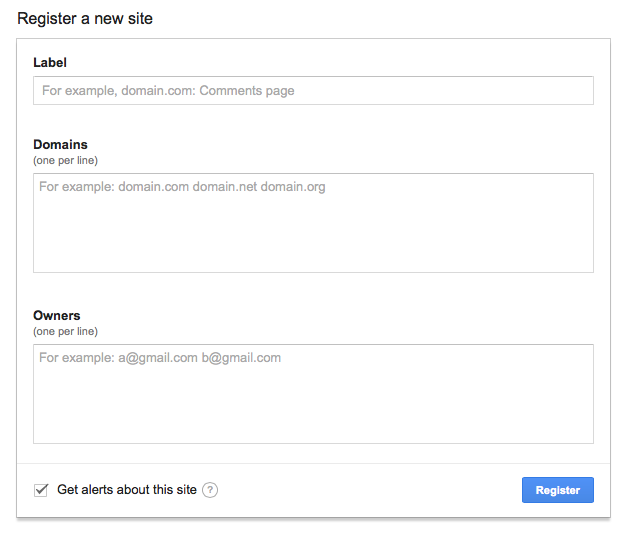
Registering a new site.
Step 3: Get your keys
Under 'Adding reCAPTCHA to your site' you should see 'Keys', specifically your 'Site Key' and 'Secret Key', copy and paste both keys into their respective configuration fields under System-> Configuration -> Sales -> Google API -> Google reCAPTCHA .
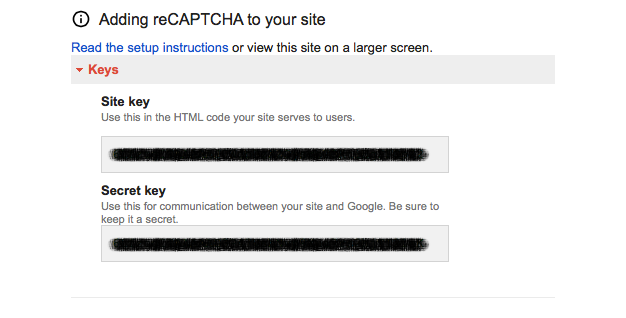
Grab your keys
Step 4: Enable the extension
Once you've added your keys under System-> Configuration -> Sales -> Google API -> Google reCAPTCHA don't forget to enable the extension and also enable the forms on which you want to display the widget.
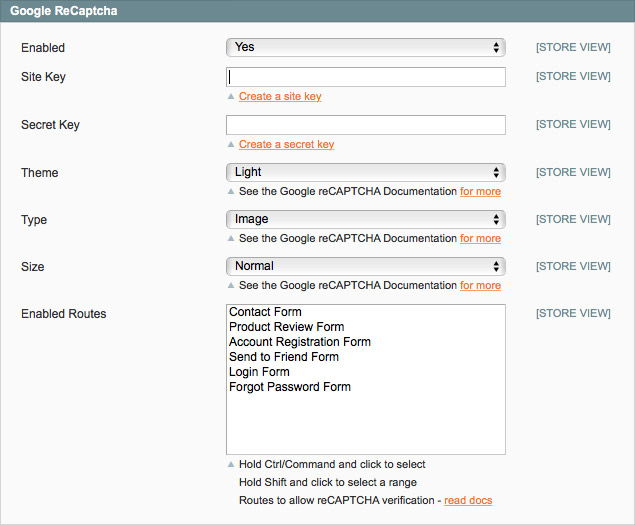
Add your keys and enable the forms
Step 5: Add the php code to your template
Copy the form templates over to your theme, if you haven't already done so, just above the <div class=”buttons-set”> paste in the following code:
<?php echo $this->getChildHtml('studioforty9.recaptcha.explicit'); ?>
Uninstalling the extension
- Disable compilation, if enabled
- Edit the file /app/etc/modules/Studioforty9_Recaptcha.xml, and set the active to false.
- Clear Cache
- Enable compilation, if required
Updated less than a minute ago
